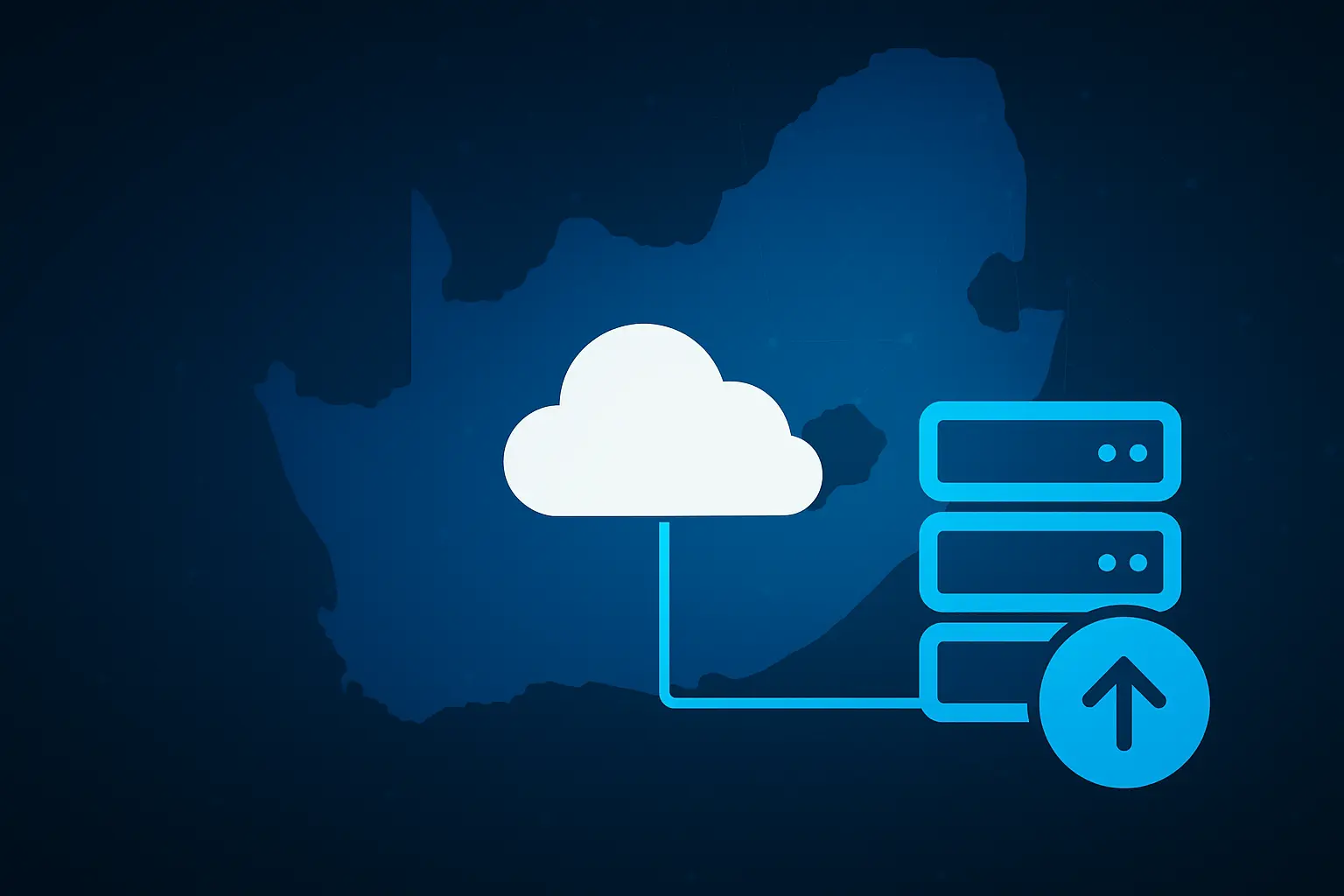
How to Change Your Hosting in South Africa 2025
How to Change Your Hosting in South Africa
Before jumping into the process, know all the sensitive topics of “how to change hosting” in South Africa. We are providing all the details with direct support.
Skip the Hassle, We Provides Free Hosting Migration Support Instantly
- Move your website to KM Hosting without any downtime or stress. Our expert team handles the entire migration process for free, ensuring a smooth and instant transfer to our reliable hosting platform.
How to Move Your Website to a New Web Host in 2025
Migrating your website to a new host can seem daunting, but with meticulous planning, it can be a seamless transition that boosts your site’s performance and security.
Whether you’re upgrading to a faster server, seeking better customer support, or finding a more cost-effective solution, this step-by-step guide will help you navigate the process without losing traffic or your hard-earned SEO rankings.
1. Assess the Need for Migration
Before you begin, it’s crucial to understand why you’re moving. A clear motivation will help you select the right hosting provider and plan. Common reasons include:
Performance Issues: Your current site is slow, leading to a poor user experience and lower search engine rankings.
Scalability Concerns: Your website is outgrowing its current hosting plan and can’t handle the increased traffic.
Better Features & Support: You need a provider that offers advanced security, reliable 24/7 customer support, or features like staging environments.
Cost Efficiency: You’ve found a more affordable hosting solution that offers better value for your money.
2. Choose the Right Hosting Provider
Selecting a new host is the most critical decision in this process. Look for a provider that excels in these key areas:
Performance and Speed: Prioritize hosts that offer SSD storage and have data centers located close to your target audience for faster load times.
Reliability and Uptime: Aim for a provider with a high uptime guarantee (99.9% or above) to ensure your site is consistently accessible.
Security Features: Look for essentials like free SSL certificates, DDoS protection, and automated backups to safeguard your site.
Customer Support: 24/7 expert support via live chat or phone is invaluable, especially if you run into issues during the migration.
Features and Cost: Compare plans to find one that fits your budget, but also check for features like free backups and staging sites. Be mindful of renewal rates.
Providers like SiteGround, WP Engine, and Bluehost are renowned in 2025 for their high performance and reliable services.
3. Create a Comprehensive Backup
Before making any changes, back up absolutely everything. Do not skip this step.
Website Files: Download all your website files, including hidden ones like .htaccess.
Databases: Export all your databases using a tool like phpMyAdmin in your cPanel.
Emails: If your current host manages your email, back up all custom email accounts and forwarders.
SSL Certificates: Ensure you have copies of any custom SSL certificates.
Pro Tip: Store your backups in at least two different locations (e.g., on a local drive and in cloud storage like Google Drive) for maximum security.
4. Set Up and Prepare the New Hosting Environment
Once you have your new hosting account, prepare it for the migration.
Install Your CMS: If you use a platform like WordPress, install a fresh version on the new server.
Configure Settings: Set up the necessary PHP versions, create new databases, and configure any other required settings to mirror your old environment.
Create a Staging Site: Most top-tier hosts offer a staging environment. Use this to build and test your site on the new server without affecting your live site.
5. Transfer Website Files and Databases
Now it’s time to move your content over to the new host.
Upload Files: Use an FTP client (like FileZilla) or the cPanel File Manager to upload your backed-up website files to the new server.
Import Databases: Import the .sql database file you exported earlier into the new database you created on your new host.
Update Configuration Files: Crucially, you must update your site’s configuration file (e.g., wp-config.php for WordPress) with the new database name, username, and password.
6. Thoroughly Test the New Site
Before you make the final switch, you need to test everything rigorously. Your new host should provide a temporary URL to access the site before the domain points to it.
Check Functionality: Test all features, including contact forms, plugins, checkout processes, and user logins.
Look for Broken Elements: Browse the site to check for broken links, missing images, or formatting errors.
Verify SEO Elements: Ensure all SEO elements like meta tags, alt texts, and URL structures are intact.
Run Speed Tests: Check the site’s loading speed to confirm you’re getting the performance upgrade you expected.
7. Update Your DNS Settings
Once you are confident that the new site is working perfectly, it’s time to point your domain to the new host.
Lower TTL: Before changing your DNS, lower the TTL (Time to Live) value in your domain registrar’s settings. This will help the change propagate faster.
Update DNS Records: Log in to your domain registrar (where you bought your domain name) and update the DNS nameserver records to point to your new hosting provider.
Monitor Propagation: DNS changes can take anywhere from a few minutes to 48 hours to fully propagate worldwide. During this time, some visitors might see the old site while others see the new one.
8. Implement Redirects and Monitor SEO
To maintain your SEO rankings and prevent traffic loss:
Set Up 301 Redirects: Ensure that all old URLs correctly redirect to the new ones, especially if your URL structure has changed.
Notify Search Engines: In Google Search Console, submit your new sitemap and use the “Change of Address” tool if applicable to inform Google about the move.
Monitor Analytics: Keep a close eye on tools like Google Analytics to monitor your traffic, bounce rates, and keyword rankings for any unexpected drops.
9. Check for Post-Migration Issues
For the first few weeks after migration, continue to monitor your site closely.
Check Error Logs: Regularly review your server’s error logs to catch any hidden issues.
Gather User Feedback: Ask your audience or team to report any problems they encounter while using the site.
10. Cancel Your Old Hosting Account
Once you are 100% satisfied that the new site is stable and running smoothly for at least a week, you can cancel your old hosting service.
Confirm Backups: Make one final check that you have all the data you need from the old account.
Terminate the Service: Properly cancel your plan to avoid being billed for services you no longer use.
Keep Records: Retain important documentation or invoices from your old host for your records.
Common Mistakes to Avoid While Migrating Website
Rushing the Migration: Take your time. A rushed migration is the #1 cause of errors.
Skipping Backups: Never start a migration without having complete, recent backups.
Neglecting SEO: Forgetting to implement 301 redirects or notify search engines can be devastating to your rankings.
Ignoring Testing: Failing to thoroughly test the site on the new server before going live can lead to a broken experience for your users.
Conclusion
Migrating your website in 2025 doesn’t have to be a stressful experience. By following these steps carefully, you can ensure a smooth transition that preserves your SEO value and provides a better, faster experience for your visitors.